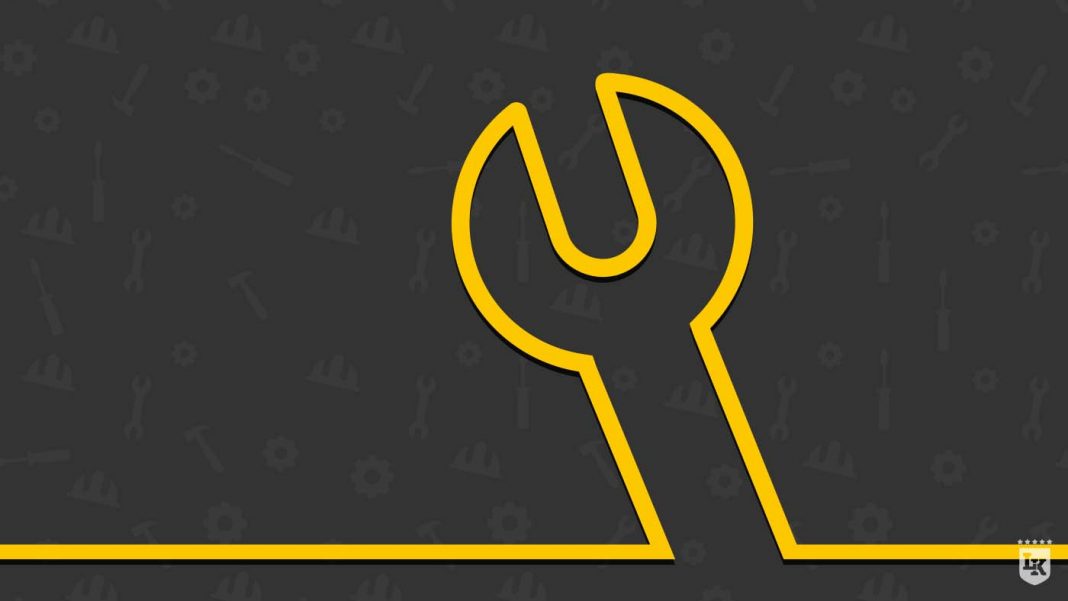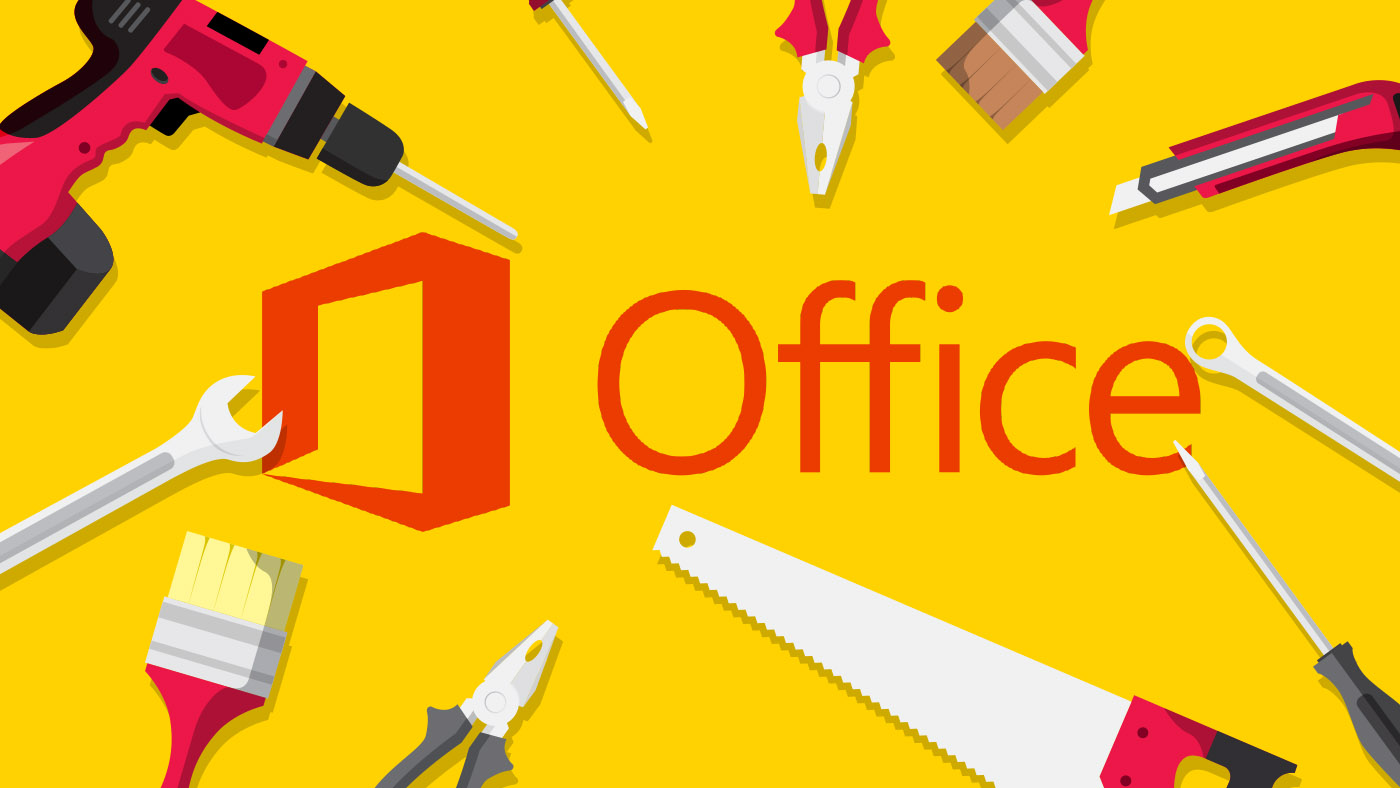To repair or uninstall Office, the usual method of using the Control Panel > Programs and Functions > Uninstall is not necessarily sufficient. On the other hand, the Office Removal tool allows you to delete all components and registry entries quickly and securely to correct simple errors. In our Hack of week 11, we explain how it works for Office 2016 and Office 2013.
Delete Office completely
We have all had to fight against one or the other of these hazards: Outlook does not start, Word is lagging behind or Excel is crashing. At that moment, you would like to repair Office immediately so that you can resume your projects as soon as possible. To do this, you must first completely uninstall Office. This is the only way to delete all files and get rid of sources of errors. The same applies if you want to replace your current version of Office with a new one. Whether you want to restart Office or simply reinstall the old Office repair program, Office Removal Tool is the ideal tool to fix errors easily!
Repair Office 2016 with the simple repair tool
The simple repair tool allows you to repair Office 2016 very easily.
Download the simple repair tool, when automatic error correction is available, by clicking on the following link:
https://aka.ms/diag_officeuninstall
These are the download files you will need, depending on your browser.
Internet Explorer ou Edge
-
in the browser window, select Open to open the file O15CTRRemove.diagcab
-
if the file does not open automatically, choose Save > Folder. Double-click on the file (the file name should start with O15CTRRemove)
- the simple error correction tool is executed
- uninstall the Office Wizard at startup
- click on Next, follow the instructions
-
restart the computer
Chrome
-
select at the bottom left the file O15CTRRemove
- in the list of the drop-down menu, click on Open file location
-
double-cliquer sur le fichier téléchargé O15CTRRemove
- double-click on the downloaded file O15CTRRemove
- the simple error correction tool is executed
- select Next
- follow the instructions
- when the screen indicates that the Uninstall is successful, follow the recommendation to restart the computer
- the changes then become effective
-
select Next
- restart the computer, Office or a new version of Office can then be (re)installed
Repair Office 2016 with Firefox
-
save the file and choose OK
-
in the top right-hand corner of the browser window, select Show all downloads
- in the download library, follow Downloads > O15CTRRemove.diagcab, double-click on the folder icon
- double-click on the file O15CTRRemove.diagcab
- the Microsoft Office Uninstall Wizard will then start
- click on Next
- follow the instructions
- changes are taken into account
- choose Next
- restart the computer
- install the old or a new version of Office
If you have installed Office 2016 from the Windows Store, you will not be able to use the simple correction tool. You will then need to uninstall Office using the Start > Settings > Applications and Functions commands. Search the list until you find Microsoft Office desktop applications, and then click Uninstall.
Here’s how to repair Office 2013
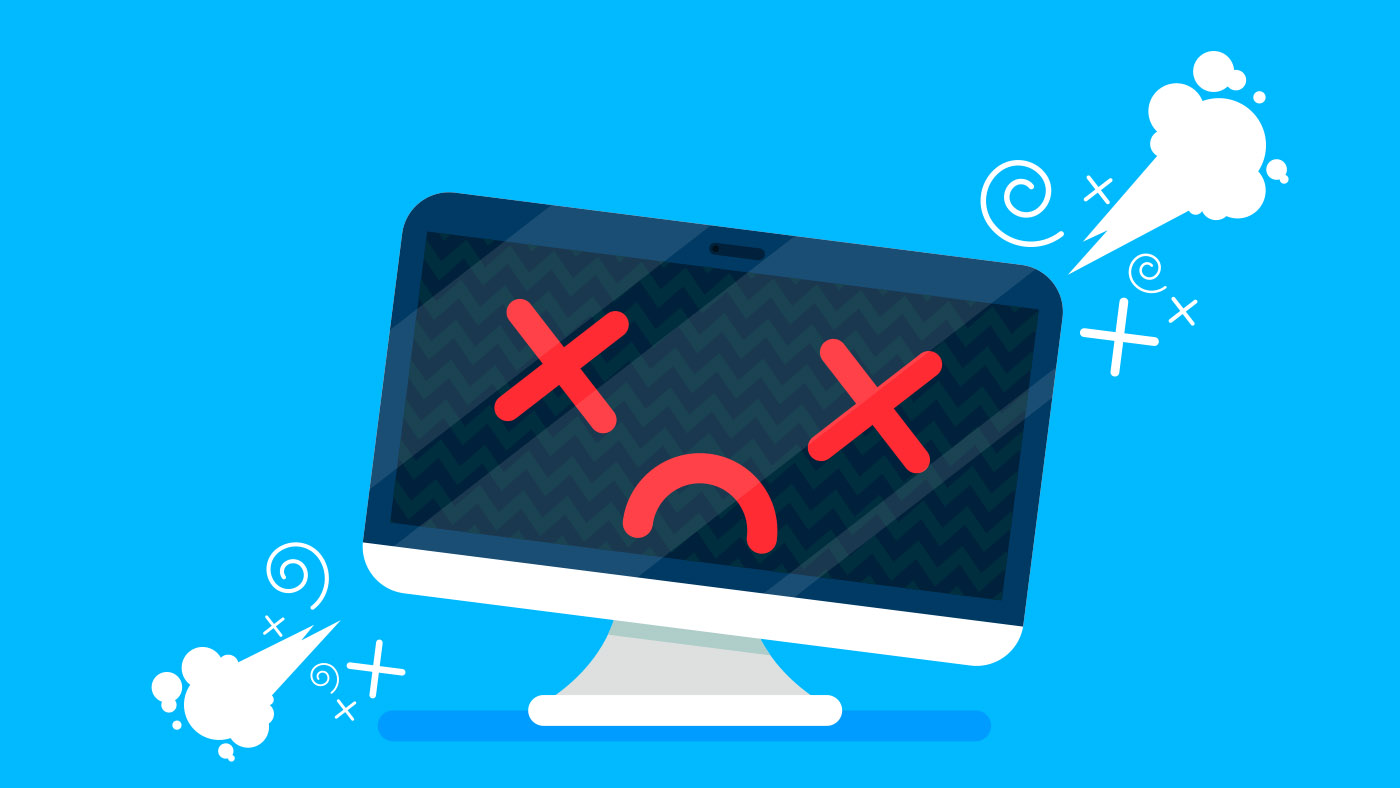 Edge
Edge
- in the browser window, click on Save downloaded file
- the following field displays that the download of O15CTRRemove.diagcab is complete
- click on Open
- the Office 2013 Uninstall Wizard will then start
- click on Next
- follow the instructions on the screen
- when the screen displays that the Uninstall is complete, follow the recommendation to restart your computer
- changes are taken into account
Internet Explorer
- in the browser window, click on Open at the bottom to open the file O15CTRRemove.diagcab
- if the file O15CTRRemove.diagcab does not open automatically, select Save > Open at file location, double-click on the file (which should start with O15CTRRemove)
- the simple error correction tool is then executed
- the Microsoft Office Uninstall Wizard starts
- click on Next
- follow the instructions
- when your screen displays Uninstall Complete, follow the advice to restart the computer so that the changes are taken into account
Chrome
- click on the file O15CTRRemove.diagcab, then in the drop-down menu select Open file location
- double-click on the downloaded file O15CTRRemove.diagcab to execute it
- the Microsoft Office Uninstall Wizard starts
- choose Next
- follow the instructions
- when the screen displays Uninstall Successful, follow the command to restart the PC
- the changes then become effective
Firefox
- choose the Save file option
- click on OK
- in the download window, choose Show all downloads
- select the Folder icon
- double-click on the file O15CTRRemove.diagcab
- the Microsoft Office Uninstall Wizard starts
- click on Next
- rely on the indications that appear
- when the display shows Uninstall successfully completed, choose to restart the computer
- changes are taken into account
-
click on Next
After the error has been fixed, the new Licensing Office suite
If you have installed an Office Suite, for example Office Home & Student, you must search for the name of the suite. If, on the other hand, you have purchased an isolated Office application (such as Visio or Word), look for the name of this program. That’s it, repairing Office with the simple error correction tool, it’s as easy as that! If you need a new version of Office, you are in the right place, at Licenceking. It is indeed the No. 1 address in Great Britain for new and used software. 100% secure, 100% legal, and with impeccable customer service!