Whether it is an essay, a thesis, a master’s thesis or a bachelor’s thesis, it is essential to have an overview of the work written to give both the reader and the proofreader a first overview of the entire work. In our Hacking of the Week, we explain how to write a perfect table of contents for your thesis.
Establish a table of contents for a thesis in Word format: present the content in a structured way
By writing a table of contents for your thesis in Word format, you give your essay, thesis, master thesis or undergraduate work a perfect structure. By simply looking at the table of contents, the proofreader already has an overall idea of your work and can assess how effectively you have dealt with the subject. Your way of thinking and the weight given to the different chapters appears as a common thread in the table of contents.
Thanks to the Word template, the table of contents also shows your reader that you have respected – or not – the formal constraints. In the end, things happen as they often do in life: it’s the first impression that counts, there’s no second chance! That’s why with a table of contents that gives you an overview of the content right from the start, your work will make a good impression.
Establish a table of contents for a thesis in Word format

In Word, you can create a table of contents for your scientific projects that is automatically updated. And all this easily and quickly: one click is all it takes to update all your changes in plan, titles and pagination (whether it’s structure or formulation). This is a considerable advantage because when you have to modify the manuscript manually, it is extremely time-consuming and the risk of error is not negligible. This is particularly true for an important work.
Instructions for creating the table of contents of a thesis in Word format
Do you want to establish a table of contents that is constantly updated? Choose the right format for each of your titles. It will be sent directly to the table of contents. Based on your titles, Word then automatically creates the corresponding table of contents. Here is the procedure to follow:
- mark the text to be included in the table
- choose the desired formatting for titles in the main tab (e. g. Title 1)
You will have to do this for all the texts you want to add to your table of contents. Your licensing work, for example, is divided into chapters, so you must give each chapter title the format „Title 1„. The chapters are then divided into paragraphs. For the paragraph titles you will then choose the format „Title 2„.
Add a table of contents in Word 2016 format to your memory

The titles you have chosen for the different parts of your thesis are used by Word to automatically create a table of contents. If you decide to change the order, title or plan, table of contents and numbering also change automatically.
- Click on the location where you want the table of contents to be placed (usually at the beginning of the document)
- References (until Word 2013: references) -> Choose a table of contents, click on the desired formatting for the automatic creation of a table of contents
You can also use a layout that allows you to create your table of contents manually. Thus, the structure of your work will not be based on the different titles of the document and Word will not automatically update it. Instead, Word uses a template text that allows the creation of a reserved space in the table structure. Then, each title will be entered manually.
Writing your thesis with Office gives you the opportunity to put your table of contents in Word format and adapt it to your wishes. For example, you can decide to change the number or font of title levels, or choose spaces between page numbers or enter the dotted lines yourself.
Create links from the titles of the table of contents in your brief in Word format
In the table of contents of your thesis, you can also transform titles into links. These are then linked with the titles of the different chapters in the document. In the table of contents, simply click on the desired title by holding down the Ctrl key to create a link. Moreover, this also works without the Ctrl key, you can follow the links with a simple click:
-
Files -> Options
-
in the „Word Options“ dialog box choose „Advanced Options„.
-
to disable a link, go to the formatting options, click on the Ctrl+ box
Top customer service! Create a table of contents for your thesis with Licenceking
Microsoft provides you with comprehensive tips and tricks to go further in the following videos: Introduction to Tables of Contents and Advanced Tables of Contents.
Whether you use Word 2007, Word 2010, Word 2013 or even Word 2016, you can create perfect tables of contents for your theses and final assignments. Use today the very attractive offers of the first address in Germany for the sale of new and used software. Get your Office package including Word at an exceptional price at Licenceking! 100% safe and 100% legal, with top customer service!